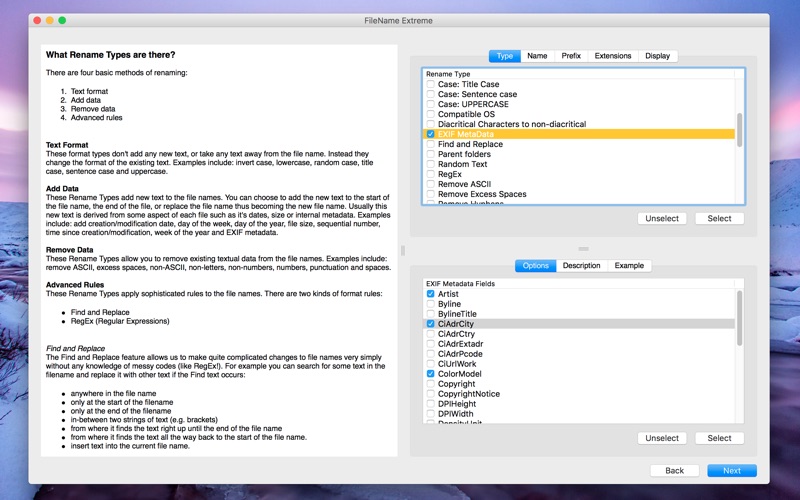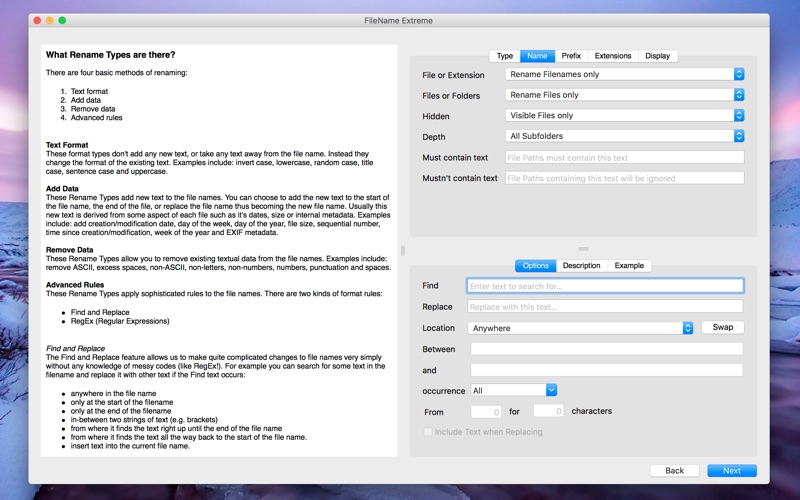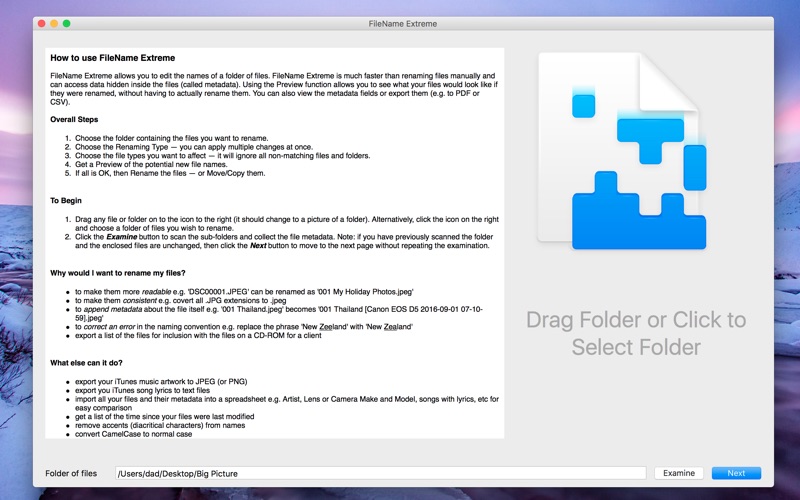
FileName Extreme
FileName Extreme allows you to edit the names of a folder of files. FileName Extreme is much faster than renaming files manually and can access data hidden inside the files (called metadata). Using the Preview function allows you to see what your files would look like if they were renamed, without having to actually rename them. You can also view the metadata fields or export them (e.g. to PDF or CSV).
Overall Steps
1. Choose the folder containing the files you want to rename.
2. Choose the Renaming Type — you can apply multiple changes at once.
3. Choose the file types you want to affect — it will ignore all non-matching files and folders.
4. Get a Preview of the potential new file names.
5. If all is OK, then Rename the files — or Move/Copy them.
What else can it do?
• export your iTunes music artwork to JPEG (or PNG)
• export you iTunes song lyrics to text files
• import all your files and their metadata into a spreadsheet e.g. Artist, Lens or Camera Make and Model, songs with lyrics, etc for easy comparison
• get a list of the time since your files were last modified
• remove accents (diacritical characters) from names
• convert CamelCase to normal case
• convert filenames ready for another operating system
• add a unique sequential number to every file for easy identification
Rename Types Include:
Add Date
Add File Hash
Add File Size
Add Owner
Add Permissions
Add Sequential Number
Audio MetaData
Case: iNVERT cASE
Case: lowercase
Case: RaNdOM cAsE
Case: Title Case
Case: Sentence case
Case: UPPERCASE
Compatible OS
Diacritical Characters to non-diacritical
EXIF MetaData
Find and Replace
Parent folders
Random Text
RegEx
Remove ASCII
Remove Excess Spaces
Remove Hyphens
Remove Letters
Remove non-ASCII
Remove non-Letters
Remove non-Numbers
Remove Numbers
Remove Punctuation
Remove Spaces
Remove Underscores
Replace Spaces with Underscores
Replace Spaces with Hyphens
Replace Underscores with Spaces
Replace Hyphens with Spaces
Replace Underscores with Hyphens
Replace Hyphens with Underscores
Space on change in Case
Truncate